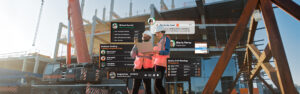Webinar Recap: Utilizing the Admin Portal in SafetyPlusWeb – Part One
When it comes to safety in the workplace, the stakes could not be higher. It’s critical that you have the right tools you need to simplify your operations, protect your people, and keep your businesses moving. SafetyPlusWeb, can provide you with everything you need to run an effective safety program – in one powerful tool. SafetyPlusWeb streamlines complicated safety tasks in no time, and with our Admin Portal, managing your company’s safety program becomes a breeze.
This article breaks down the key details of the first portion of a recent webinar we held highlighting some of the core functions of the portal and sharing some operational tips on its use. It’s our hope that we can continue to release these webinars to show our customers how they can easily manage an effective safety program with SafetyPlusWeb.
Key Concepts & Terms
The Admin Portal is the control center of SafetyPlusWeb, designed specifically for administrative users. It is where you can configure your company’s safety program, track records completed by employees, and manage various aspects of your organization’s safety operations. The portal is structured to be intuitive, yet it offers a powerful set of tools that can handle the complexity of large safety programs.
Listed below are some definitions, and some SPW specific terms discussed within the webinar to help you better understand how to navigate the software:
Users and Employees
In SafetyPlusWeb, there is a clear distinction between users and employees. Employees are individuals who log into SafetyPlusWeb to complete their required safety training, perform audits, and report hazards. Their access is generally limited to the tasks they need to perform.
On the other hand, users are those with administrative access to the system. They can be granted different levels of access within the Admin Portal. The three default user roles—admin, viewer, and limited viewer—allow for segmented access, ensuring that the right people have access to the right tools. An admin user has full access to the Admin Portal, allowing them to configure the system according to the company’s specific needs. This includes managing employee rosters, inputting user data, assigning training, and customizing the platform to align with your company’s operations. Viewers have access to the Admin Tab and can key in records, edit existing records, assign training, and have access to incidents. Limited viewers, however, are users that have been set with view-only access to certain resources and areas in the platform.
ID Report Versus QR Report
An ID Report, what we often refer to as “employee cheat-sheets,” are automatically generated documents within SafetyPlusWeb that provide employees with essential information about their login credentials, navigation tips, and a QR-coded wallet card for identification.
A QR Report is what appears when an employee scans this code, linking them to a personalized landing page with their training records and qualifications—useful for quick verification on job sites.
Employee Profiles
Each employee in SafetyPlusWeb has a profile storing all relevant information, such as contact details, training history, and certifications. The Employee Profile section in the Admin Portal allows administrators to ensure this data is accurate and up-to-date, crucial for compliance and ensuring employees are properly qualified.
‘Classifications’ & ‘Qualifications’
These terms are easy to get mixed up – Classification is the broad job function (field or office) of an employee, while Qualification is the day-to-day work description (what you can do or where you can go).
Navigating the Admin Module
This is the main hub of the Admin Portal for designated administrators, supervisors, and users with high level access to your company data in SafetyPlusWeb. Here, you’ll find a dropdown list with the following options: Company, Courses, Classifications, Qualifications, and Company specifics.
- The Company Tab is your main area for managing your users, employees, and company details. Under the Company drop-down menu, you’ll see options for Users, Manage, and Employee rosters.
- User Tab: Where you can edit user information and access levels. There are three standard user roles to select from – admin, viewer, and limited viewer to choose from.
- Manage Tab: This is where you can manage some of your company contact details, set your logo, write your industry descriptions, input SIC codes, set weekly email notifications, and set certain company details as viewable on scannable documents such as your employee ID badges.
- Employee Tab: This tab takes you to your employee roster where you can add, inactivate, and manage your employees all within SafetyPlusWeb. Within the roster you can manage individual employee profiles, filter your list based on employee information, and monitor employee ID reports.
- Courses lets you view and manage what coursework in SafetyPlusWeb is active or available to your employees. Course categories include DOT, Environmental, Equipment, General, Medical, Specialty, and custom uploaded material.
- Both the Classifications and Qualifications tabs effectively function the same – allowing administrative users to manage groups of employees based on groupable specifics including job title, department, view recurring trainings, and assign relevant compliance-based coursework.
- Company Specifics is a great resource built to help you configure SafetyPlusWeb to be more familiar with your company to keep your data more consistent. Here you can input the more in-depth details of your operations such as; jobsite areas, departments, vehicles, audit types, employee count, man hours, and more.
Stay tuned for part two of our SafetyPlusWeb Customer Series on the SafetyPlusWeb Admin Portal! Not currently a customer but interested in learning more? Request a request a consultation from one of our safety experts today
Recommended Reading
Webinar Recap: Securing Safety Series – Featuring Thomas Concrete Group
When it comes to workplace safety, compliance alone is not enough—it’s about building a culture where employees make the right choices, even when no one is watching. In our latest episode of the Securing Safety Series, we had the pleasure of hosting Jon Swierenga, Director of Health, Safety, and Environment at Thomas Concrete Group, to…
The Importance of Safety Training for Atlanta’s Construction Workers
The construction industry in Atlanta is booming, with numerous projects reshaping the city skyline and expanding its infrastructure. However, this rapid growth brings heightened safety risks, as construction remains one of the most hazardous industries in the United States. For Atlanta’s construction workforce, effective safety training is not just a legal requirement—it’s essential for protecting…
Total Recordable Incident Rate: How to Improve Your TRIR
Part of a successful safety strategy depends on capturing the right data, and then knowing how to use that information to improve your safety operations. One of the most essential metrics out there that a business should be tracking is their Total Recordable Incident Rate (TRIR). This metric is used to assess the safety performance…
Webinar Recap: Utilizing the Admin Portal in SafetyPlusWeb Part Two
In our previous article on how to utilize the Admin Portal in SafetyPlusWeb, we took a deep dive into some of the more key supervisory features of the SafetyPlusWeb’s Admin Portal The first part of our discussion covered the core functionalities of the Admin Tab within the portal, including how to manage users, add employees,…
SAFETY MANAGEMENT SIMPLIFIED
Prevent Tragedy and Scale Effectively by Making Safe Work Efficient